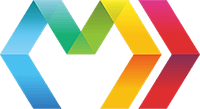
Marko makes it easy to create user interface components to use as building blocks for web pages and applications of any complexity.
Marko promotes self-contained components that:
Marko components compile into small, efficient JavaScript modules that hide implementation details from consumers. Components can be published to npm for reuse across applications.
In Marko, the DOM output of a UI component is based on input properties and optional internal state used to control the view.
If Marko detects changes to input or the internal state, then the view (that is, the DOM) will automatically update to reflect the new input and state. Internally, Marko uses virtual DOM diffing/patching to update the view, but that’s an implementation detail that could change at any time.
Marko makes it easy to keep your component’s class and styles next to the HTML view that they correspond to. The following are the key parts of any UI component:
class with methods and properties for initialization, event handling (including DOM events, custom events and lifecycle events), and state management.A UI component can be rendered on the server or in the browser, but stateful component instances will be automatically mounted to the DOM in the browser for both. If a UI component tree is rendered on the server, then Marko will recreate the UI component tree in the browser with no extra code required. For more details, please see Server-side rendering.
Marko lets you define a class for a component right in the .marko file, and call that class’s methods with on-* attributes:
class<label>The current count is <output></output></label><p><button on-click'increment')>+1</button></p>
classlabel-- The current count isoutput --pbutton on-click"increment") -- +1
Adding styles in your view is also made easy:
style {}<label>The current count is <output></output></label><p><button.primary on-click'increment')>+1</button></p>
style {}label-- The current count isoutput --pbutton.primary on-click"increment") -- +1
These styles aren’t output in a <style> tag as inline styles usually are, but are externalized to deduplicate them across multiple component instances on a page.
If you use a CSS preprocessor, you can add its file extension on style:
style.less {.primarybackground: @primaryColor;
style.less {.primarybackground: @primaryColor;
Note: The code in the
stylesection is processed in a context separate from the rest of the template, so you can’t use JavaScript variables inside it. If you need variables in your CSS, use a CSS preprocessor that supports them.
You might prefer to keep your component’s class and styles in separate files from the view — the classical separation of HTML, CSS, and JavaScript. Marko makes this possible with a filename-based convention.
ProTip: If your’re moving the component’s class and styles to separate files is because the code is getting too large, consider splitting the component into smaller, more manageable components.
Marko discovers supporting files in the same directory as a Marko view. For example, if you have a view named counter.marko, Marko will automatically look for counter.component.js and counter.style.css.
counter.markocounter.component.jscounter.style.css
Marko also handles views named index.marko specially. It will look for component.js and style.css in addition to index.component.js and index.style.css. This allows easily grouping component files into a directory:
counter/index.markocomponent.jsstyle.css
In your component.js file, export the component’s class:
moduleexports = class{thisstate =count: 0;}{thisstatecount++;};
In your index.marko file, you can reference methods from that class with on-* attributes:
<label>The current count is <output></output></label><p><button.primary on-click'increment')>+1</button></p>
label-- The current count isoutput --pbutton.primary on-click"increment") -- +1
And in your style.css, define the styles:
ProTip: Marko actually looks any filenames with the pattern
[name].style.*, so it will pick up any CSS preprocessor file extensions you use:.less,.stylus,.scss, etc.
If you target browsers that does not support classes, a plain object of methods can be exported:
moduleexports ={thisstate =count: 0;}{thisstatecount++;};
Split components optimize for when a component renders on the server, and doesn’t need to dynamically rerender in the browser. As a result, its template and logic aren’t sent to the browser, reducing load time and download size.
Note: If a split component is the child of a stateful component, its full rendering logic will still be sent because the parent may pass new input to the split component and rerender it.
Additionally, if all components rendered on a page are split components, Marko’s VDOM and rendering runtime is unnecessary, and therefore not sent to the browser.
ProTip: Don’t over-optimize. If your component really doesn’t need rerendering, go ahead and split, but don’t forgo stateful rerendering when it would make your code more maintainable.
Marko discovers split components similarly to how it discovers an external component class. For example, if you have a view named button.marko, it will automatically look for button.component-browser.js. If your view is named index.marko, it will look for component-browser.js in addition to index.component-browser.js.
counter/index.markocomponent-browser.js
A split component might need to do some setup as part of its initial render. In this case, the component may define a second component class to use the onCreate, onInput, and onRender lifecycle methods.
This class can be exported from component.js, or defined right in the template as a single-file components. In this case, your component folder may contain a component.js file, and must contain a component-browser.js. The following lifecycle methods can go inside the component.js file:
class {onCreate(input, out) { }onInput(input, out) { }onRender(out) { }onDestroy() { }}
And the following lifecycle methods can go inside the component-browser.js file:
class {onMount() { }onUpdate() { }}
Any JavaScript code related to the DOM or browser should also be inside component-browser.js.
index.marko
class<button on-click'shout')>What’s my favorite number?</button>
classbutton on-click"shout") -- What’s my favorite number?
component-browser.js
moduleexports ={;};
The on-[event](methodName|function, ...args) attributes allow event listeners to be attached for either:
<button><my-component>The on-* attributes are used to associate event handler methods with an event name. Event handlers may be specified by 'methodName' — a string that matches a method on the component instance, or they may be a function. Attaching listeners for native DOM events and UI component custom events is explained in more detail in the sections below.
You may also use the once-[event](methodName|function, ...args) syntax, which will listen for only the first event, and then remove the listener.
The code below illustrates how to attach an event listener for native DOM events:
classstatic<button on-click'onButtonClick', 'Frank')>Say Hello to Frank</button><button on-click'onButtonClick', 'John')>Say Hello to John</button><img src='foo.jpg' once-loadfadeIn) hidden />
classstaticbutton on-click"onButtonClick", "Frank") -- Say Hello to Frankbutton on-click"onButtonClick", "John") -- Say Hello to Johnimg src="foo.jpg" once-loadfadeIn) hidden
The following arguments are passed to the event handler when the event occurs:
...args - Any extra bound arguments are prepended to the arguments passed to the component’s handler method. For example: on-click('onButtonClick', arg1, arg2) → onButtonClick(arg1, arg2, event, el)event - The native DOM event object.el - The DOM element that the event listener was attached to.When using the on-* or once-* attributes to attach event listeners, Marko uses event delegation that is more efficient than direct attachment of el.addEventListener(). Please see Why is Marko Fast? § Event delegation for more details.
The code below illustrates how to attach an event listener for a UI component’s custom event:
class<counter on-change'onCounterChange') once-max'onCounterMax') />
classcounter on-change"onCounterChange") once-max"onCounterMax")
The following arguments are passed to the event handler when the event occurs:
...args - Any extra bound arguments are prepended to the arguments passed to the component’s handler method....eventArgs - The arguments passed to this.emit() by the target UI component.component - The component instance that the event listener was attached to.The following code illustrates how the UI component for <counter> might emit its change event:
counter/index.marko
class<button.example-button on-click'increment')>Increment</button>
classbutton.example-button on-click"increment") -- Increment
ProTip: Unlike native DOM events, UI component custom events may be emitted with multiple arguments. For example:
this;
on-[event](methodName|function, ...args)The on-* attribute syntax attaches an event listener to either a native DOM event or a UI component event. The on-* attribute associates an event handler method with an event name. Please see the Event handling section above for details.
once-[event](methodName|function, ...args)The same as the on-* attribut,e except that its listener is only invoked for the first event, and then removed from memory. Please see the Event handling section above for more details.
keyThe key property does 2 things in Marko:
Internally, Marko assigns a unique key to all HTML elements and UI components in a .marko file, based on the order they appear in the file. If you have repeated elements or elements that move between locations in the DOM, then you likely want to assign a custom key by adding a key attribute. The key attribute can be applied to both HTML elements and custom tags.
class<h1 key="header">Hello</h1><ul><forcolor of='red', 'green', 'blue'><li key="colors[]"></li></for></ul><fancy-button key="myFancyButton"/>
classh1 key="header" -- Helloulforcolor of="red", "green", "blue"li key="colors[]" --fancy-button key="myFancyButton"
Note: The
[]suffix (e.g.key="colors[]") lets Marko know that the element will be repeated multiple times with the same key.
The key attribute can pair an HTML element or UI component that moves to a new location in the DOM. For example:
class<ifstate.swapped><p key="b">B</p><p key="a">A</p></if><else><p key="a">A</p><p key="b">B</p></else>
classifstate.swappedp key="b" -- Bp key="a" -- Aelsep key="a" -- Ap key="b" -- B
The key attribute can be used to pair HTML elements or UI components that are repeated:
<ul><foruser of=input.users><li key=user.id></li></for></ul>
ulforuser of=input.usersli key=user.id --
This way, if the order of input.users changes, the DOM will be rerendered more efficiently.
*:scopedThe :scoped attribute modifier results in the attribute value getting prefixed with a unique ID associated with the current UI component. :scoped attribute modifiers can be used to assign a globally unique attribute value from a value that only needs to be unique to the current UI component.
Here’s a use-case: certain HTML attributes reference the id of other elements on the page. For example, the HTML <label> for attribute takes an id as its value. Many ARIA attributes like aria-describedby also take an id as their value.
The :scoped modifier on an attribute allows you to reference another element without fear of duplicate ids, as shown in the following examples:
for:scoped
<label for:scoped="name">Name</label><input id:scoped="name" value="Frank"/>
label for:scoped="name" -- Nameinput id:scoped="name" value="Frank"
The above code will output HTML similar to the following:
Name
aria-describedby:scoped
<buttonaria-describedby:scoped="closeDisclaimer"on-click'closeDialog')>Close</button><p id:scoped="closeDisclaimer">Closing this window will discard any entered information and return you to the main page.</p>
button aria-describedby:scoped="closeDisclaimer" on-click"closeDialog") -- Closep id:scoped="closeDisclaimer"-- Closing this window will discard any entered information and return you to the main page.
CloseClosing this window will discard any entered information and return you to themain page.
href:scoped
<a href:scoped="#anchor">Jump to section</a><section id:scoped="anchor"></section>
a href:scoped="#anchor" -- Jump to sectionsection id:scoped="anchor"
Jump to section
no-updatePreserves the DOM subtree associated with the element or component, so it won’t be modified when rerendering.
<!-- Never rerender this table --><table no-update>…</table>
<!-- N ever rerender this UI component --><app-map no-update/>
This is most useful when other JavaScript modifies the DOM tree of an element, like for embeds.
no-update-ifSimilar to no-update, except that the DOM subtree is conditionally preserved:
<!-- Don’t re-render this table without table data --><table no-update-ifinput.tableData == null)>…</table>
// Don’t re-render this table without table datatable no-update-ifinput.tableData == null) -- …
no-update-bodySimilar to no-update, except that only the descendant DOM nodes are preserved:
<!-- Never rerender any nested DOM elements --><div no-update-body>…</div>
// Never rerender any nested DOM elementsdiv no-update-body -- …
no-update-body-ifSimilar to no-update-body, except that its descendant DOM nodes are conditionally preserved:
<!-- Never rerender any nested DOM elements without table data --><table no-update-body-ifinput.tableData == null)>…</table>
// Never rerender any nested DOM elements without table datatable no-update-body-ifinput.tableData == null) -- …
:no-updatePrevents certain attributes from being modified during a rerender. The attribute(s) that should not be modified should have a :no-update modifier:
<!-- Never modify the `class` attribute --><div class:no-update=input.className>…</div>
// Never modify the `class` attributediv class:no-update=input.className -- …
this.elThe root HTMLElement object that the component is bound to. If there are multiple roots, this is the first.
this.elsAn array of the root HTMLElement objects that the component is bound to.
⚠️
this.elandthis.elsare deprecated. Please use thethis.getEl()orthis.getEls()methods.
this.idA string identifier for the root HTML element that the component is bound to. (Not the id attribute.)
this.stateThe current state for the component. Changing this.state or its direct properties will cause the component to rerender.
Only properties that exist when this.state is first defined will be watched for changes. If you don’t need a property initially, you can set its value to null:
class
class
Beware: setting a state property only nominates the component for a possible rerender, and properties are only watched one level deep. Thus, the component is only rerendered if at least one of the component state properties changed (oldValue !== newValue).
If none of the properties changed (because the new value is identical, or no difference is detected by a shallow comparison), the assignment is considered a no-operation (great for performance).
We recommend using immutable data structures, but if you want to mutate a state property (perhaps push a new item into an array), you can mark it as dirty with setStateDirty:
thisstatenumbers;// Mark numbers as dirty, because a `push`// won’t be automatically detected by Markothis;
this.inputThe current input for the component. Setting this.input will rerender the component. If a $global property is set, out.global will also be updated during the rerender, otherwise the existing $global is used.
When a Marko component is compiled, some additional variables are available to the rendering function. These variables are described below.
componentThe component variable refers to the instance of the currently rendering UI component. This variable can be used to call methods on the UI component instance:
class<h1>Hello, </h1>
classh1 -- Hello,
inputThe input variable refers to the input object, and is equivalent to component.input|this.input.
<h1>Hello, </h1>
h1 -- Hello,
stateThe state variable refers to the UI component’s state object, and is the unwatched equivalent of component.state|this.state.
<h1>Hello </h1>
h1 -- Hello
destroy([options])| Option | Type | Default | Description |
|---|---|---|---|
removeNode | Boolean | true | false will keep the component in the DOM while unsubscribing all events from it |
recursive | Boolean | true | false will prevent child components from being destroyed |
Destroys the component by unsubscribing from all listeners made using the subscribeTo method, and then detaching the component’s root element from the DOM. All nested components (discovered by querying the DOM) are also destroyed.
component;
forceUpdate()Queue the component to re-render and skip all checks to see if it actually needs it.
When using
forceUpdate()the updating of the DOM will be queued up. If you want to immediately update the DOM then callthis.update()after callingthis.forceUpdate().
getEl([key, index])| Signature | Type | Description |
|---|---|---|
key | String | optional — the scoped identifier for the element |
index | Number | optional — the index of the component, if key references a repeated component |
| return value | HTMLElement | The element matching the key, or this.el if no key is provided |
Returns a nested DOM element by prefixing the provided key with the component’s ID. For Marko, nested DOM elements should be assigned an ID with the key attribute.
getEls(key)| Signature | Type | Description |
|---|---|---|
key | String | The scoped identifier for the element |
| return value | Array<HTMLElement> | An array of repeated DOM elements for the given key |
Repeated DOM elements must have a value for the key attribute that ends with []. For example, key="items[]".
getElId([key, index])| Signature | Type | Description |
|---|---|---|
key | String | optional — The scoped identifier for the element |
index | Number | optional — The index of the component, if key references a repeated component |
| return value | String | The element ID matching the key, or this.el.id if key is undefined |
Similar to getEl, but only returns the String ID of the nested DOM element instead of the actual DOM element.
getComponent(key[, index])| Signature | Type | Description |
|---|---|---|
key | String | The scoped identifier for the element |
index | Number | optional — The index of the component, if key references a repeated component |
| return value | Component | A reference to a nested Component for the given key. If an index is provided and the target component is a repeated component (i.e. key="items[]"), then the component at the given index will be returned. |
For example, given the following component,
<app-main><app-child key="child"/></app-main>
app-mainapp-child key="child"
The following code can be used to get the <app-child/> component:
const childComponent = this;
getComponents(key, [, index])| Signature | Type | Description |
|---|---|---|
key | String | The scoped identifier for the element |
index | Number | optional — The index of the component, if key references a repeated component |
| return value | Array<Component> | An array of repeated Component instances for the given key |
Repeated components must have a value for the key attribute that ends with [], like key="items[]".
isDestroyed()Returns true if a component has been destroyed using component.destroy(), otherwise false.
isDirty()Returns true if the component needs a bath.
replaceState(newState)| Signature | Type | Description |
|---|---|---|
newState | Object | A new state object to replace the previous state |
Replaces the state with an entirely new state. Equivalent to this.state = newState.
Note: While
setState()is additive and will not remove properties that are in the old state but not in the new state,replaceState()will add the new state and remove the old state properties that are not found in the new state. Thus, ifreplaceState()is used, consider possible side effects if the new state contains less or other properties than the replaced state.
rerender([input])| Signature | Type | Description |
|---|---|---|
input | Object | optional — New input data to use when rerendering |
Rerenders the component using its renderer, and either supplied input or internal input and state.
setState(name, value)| Signature | Type | Description |
|---|---|---|
name | String | The name of the state property to update |
value | Any | The new value for the state property |
Changes the value of a single state property. Equivalent to this.state[name] = value, except it will also work for adding new properties to the component state.
this;
setState(newState)| Signature | Type | Description |
|---|---|---|
newState | Object | A new state object to merge into the previous state |
Changes the value of multiple state properties:
this;
setStateDirty(name[, value])| Signature | Type | Description |
|---|---|---|
name | String | The name of the state property to mark as dirty |
value | Any | optional — A new value for the state property |
Forces a state property change, even if the value is equal to the old value. This is helpful in cases where a change occurs to a complex object that would not be detected by a shallow compare. Invoking this function completely circumvents all property equality checks (shallow compares) and always rerenders the component.
The first parameter, name, is used to allow update handlers (e.g. update_foo(newValue)) to handle the state transition for the specific state property that was marked dirty.
The second parameter, value, is used as the new value that is given to update handlers. Because setStateDirty() always bypasses all property equality checks, this parameter is optional. If not given or equal to the old value, the old value will be used for the update handler.
Important: the given parameters do not affect how or if setStateDirty() rerenders a component; they are only considered as additional information to update handlers.
// Because this does not create a new array, the change// would not be detected by a shallow property comparisonthisstatecolors;// Force that particular state property to be considered dirty so// that it will trigger the component's view to be updatedthis;
subscribeTo(emitter)| Signature | Description |
|---|---|
emitter | A Node.js EventEmitter or DOM object that emits events (window, document, etc.) |
| return value | A tracked subscription |
When a component is destroyed, it is necessary to remove any listeners that were attached by the component to prevent memory leaks. By using subscribeTo, Marko will automatically track and remove any listeners you attach when the component is destroyed.
Marko uses listener-tracker to provide this feature.
this;
update()Immediately executes any pending updates to the DOM, rather than following the normal queued update mechanism for rendering.
this;this; // Force the DOM to updatethis;this; // Force the DOM to update
Marko components inherit from EventEmitter. Below are a few commonly used methods — view the Node.js docs for the full list.
emit(eventName, ...args)| Signature | Type | Description |
|---|---|---|
eventName | String | Name of the event |
...args | Any | All subsequent parameters are passed to the listeners |
Emits a UI component custom event. If a UI component attached a listener with the matching eventName, then the corresponding event listener method will be invoked. Event listeners can be attached using either the on-[event](methodName|function, ...args) attribute syntax, or targetComponent.on().
on(eventName, handler)| Signature | Type | Description |
|---|---|---|
eventName | String | Name of the event to listen for |
handler | Function | The function to call when the event fires |
Adds the listener function to the end of the listeners array for the eventName event. Does not check to see if the listener has already been added. Multiple calls passing the same combination of eventName and handler will result in the listener being added and called multiple times.
once(eventName, handler)| Signature | Type | Description |
|---|---|---|
eventName | String | Name of the event to listen for |
handler | Function | Tthe function to call when the event fires |
Adds a one-time listener function for the eventName event. The next time eventName triggers, this listener is removed and then invoked.
Marko defines six lifecycle events:
createinputrendermountupdatedestroyThese events are emitted at specific points over the lifecycle of a component, as shown below:
First render
→ → →
New input
→ →
Internal state change
→
Destroy
;
Each lifecycle event has a corresponding component lifecycle method that can listen for the event:
class{ }{ }{ }{ }{ }{ }
ProTip: When a lifecycle event occurs in the browser, the corresponding event is emitted on the component instance. A parent component, or other code that has access to the component instance, can listen for these events. For example:
component;
onCreate(input, out)| Signature | Description |
|---|---|
input | The input data used to render the component for the first time |
out | The async out used to render the component for the first time |
The create event is emitted (and onCreate is called) when the component is first created.
onCreate is typically used to set the initial state for stateful components:
class
class
onInput(input, out)| Signature | Description |
|---|---|
input | The new input data |
The input event is emitted (and onInput is called) when the component receives input: both the initial input, and for any subsequent updates to its input.
onRender(out)| Signature | Description |
|---|---|
out | The async out for the current render |
The render event is emitted (and onRender is called) when the component is about to render or rerender.
onMount()The mount event is emitted (and onMount is called) when the component is first mounted to the DOM. For server-rendered components, this is the first event that is emitted only in the browser.
This is the first point at which this.el and this.els are defined. onMount is commonly used to attach third-party JavaScript to the newly-mounted DOM.
For example, attaching a library that monitors if the component is in the viewport:
importclass
importclass
onUpdate()The update event is emitted (and onUpdate is called) when the component is called after a component rerenders and the DOM has been updated. If a rerender does not update the DOM (nothing changed), this event will not fire.
onDestroy()The destroy event is emitted (and onDestroy is called) when the component is about to unmount from the DOM and cleaned up. onDestroy should be used to do any additional cleanup beyond what Marko handles itself.
For example, cleaning up from our scrollmonitor example in onMount:
importclass
importclass
The following methods move the component’s root DOM node(s) from the current parent element to a new parent element (or out of the DOM in the case of detach).
appendTo(targetEl)Moves the UI component’s DOM elements into the position after the target element’s last child.
this;
insertAfter(targetEl)Moves the UI component’s DOM elements into the position after the target DOM element.
insertBefore(targetEl)Moves the UI component’s DOM elements into the position before the target DOM element.
prependTo(targetEl)Moves the UI component’s DOM elements into the position before the target element’s first child.
replace(targetEl)Replaces the target element with the UI component’s DOM elements.
replaceChildrenOf(targetEl)Replaces the target element’s children with the UI component’s DOM elements.
EDITHelpful? You can thank these awesome people! You can also edit this doc if you see any issues or want to improve it.